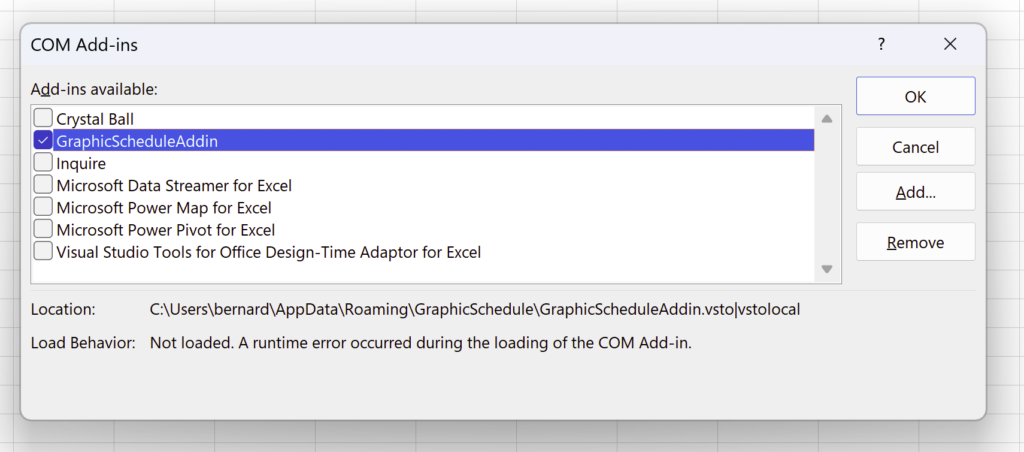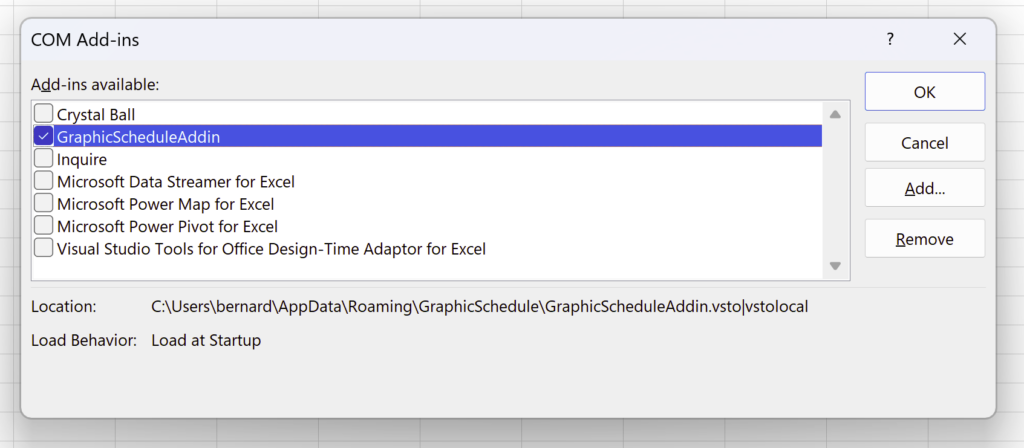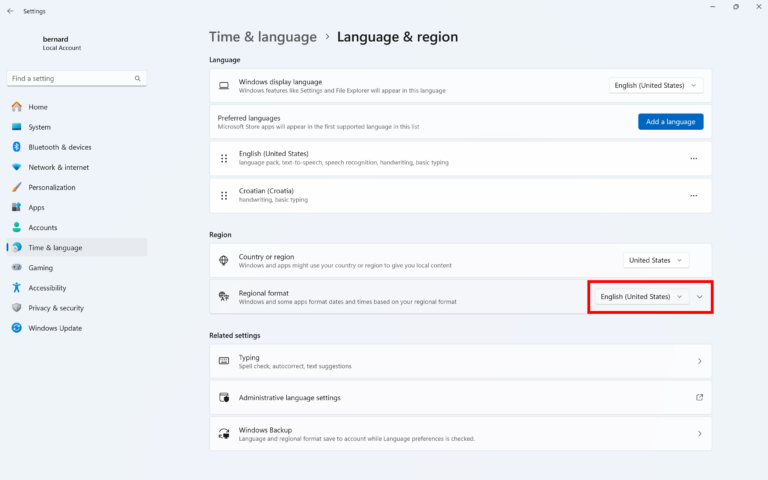Resources
How to Troubleshoot installer Errors
Symptoms
When you install GraphicSchedule, you may receive an error, or the installer doesn’t complete successfully.
Resolution
Windows 10 and newer
- If you already have an existing installation of GraphicSchedule, please uninstall it first.
- Download the latest GraphicSchedule installer from this website. See article titled “GraphicSchedule Installer and Change Log”. The latest version of GraphicSchedule fixes many old bugs.
- To start GraphicSchedule setup, open the downloaded file and double-click on the application inside it. The application file name ends with “.exe”.
- Follow the steps in the Setup Wizard.
- After the GraphicSchedule installer exits, it writes a detailed log to a file that is stored in your %temp% folder. You can access this folder by opening File Explorer and typing “%temp%” in the address bar. The log file will be called “GraphicSchedule vX.XX Setup.log” where X.XX represents the version number.
If you’ve encountered errors during setup, please send us the installer log file and a screenshot showing the error(s).
How to Troubleshoot Bugs in GraphicSchedule
Symptoms
When you run GraphicSchedule, you receive an error, or the app doesn’t behave as expected.
Resolution
Update to the latest version of GraphicSchedule, which contains bugfixes for many common issues.
Windows 10 and newer
- Check the version of GraphicSchedule by going to Excel > GraphicSchedule > About. If your version is below 1.14.8, proceed to the next step.
- Quit all instances of Microsoft Excel and uninstall GraphicSchedule in System > Add or Remove Programs.
- Download the latest GraphicSchedule installer from this website. See article titled “GraphicSchedule Installer and Change Log”. The latest version of GraphicSchedule fixes many old bugs.
- To start GraphicSchedule setup, open the downloaded file and double-click on the application inside it. The application file name ends with “.exe”.
- Follow the steps in the Setup Wizard.
- When the Setup Wizard completes, start Excel and locate the GraphicSchedule ribbon tab.
If you still encounter bugs even after upgrading to the latest version of GraphicSchedule, please send us screenshot(s) showing the error, and the steps to replicate it.
GRAPHICSCHEDULE INSTALLER AND CHANGE LOG
Click HERE to download the latest installer.
– Compatible with central deployment by system administrators
Troubleshooting GraphicSchedule COM Add-in Errors
Symptoms
When you run Excel, the GraphicSchedule add-in ribbon tab is missing, and you see an error that resembles:
“Load Behavior: Not loaded. A runtime error occurred during the loading of the COM Add-in.”
Resolution
This error typically indicates that a component required to run the add-in is missing. The GraphicSchedule add-in requires Microsoft .NET Framework 4.8.1. You may download the missing component here:
https://dotnet.microsoft.com/en-us/download/dotnet-framework/thank-you/net481-web-installer
After downloading and installing .NET Framework, you may be required to restart your computer.
Next time when you start Excel, please turn on the GraphicScheduleAddin by setting its load behavior to checked then click OK.
Verify that “Load Behavior” says “Load at Startup”:
If you are still encountering a runtime error after installing .NET Framework, please contact us and we’ll help you troubleshoot any other possible issues.
Changing Regional Settings for GraphicSchedule
Symptoms
When your system’s language or regional settings are set to other than US-English, GraphicSchedule behaves unexpectedly.
Resolution
Set your computer’s regional settings to United States – English and restart your computer.
Windows 10 and newer
- Click the Start menu and locate Settings.
- Choose Time & language.
- From the right side of the screen, choose Language & region.
- Under Regional format choose English – United States:
5. Close the Settings app and restart your computer.